Published on: 3/25/2024
Learn the various methods to open Cursor Composer, the powerful AI-assisted coding feature in Cursor editor, including keyboard shortcuts and UI options.
How to Open Cursor Composer: A Step-by-Step Guide
Cursor Composer is a powerful feature that enhances your coding experience by enabling multi-file editing and full application generation. This guide will walk you through the different methods to open Cursor Composer, ensuring you can quickly access this tool whenever you need it.
Prerequisites
Before we begin, make sure you have:
- Installed the latest version of Cursor editor. Getting Started with Cursor
- Enabled the Composer feature in Cursor settings
Enabling Composer
If you haven't enabled Composer yet, follow these steps:
- Open Cursor Settings
- Navigate to the "Beta" or "Features" section
- Activate "Composer"
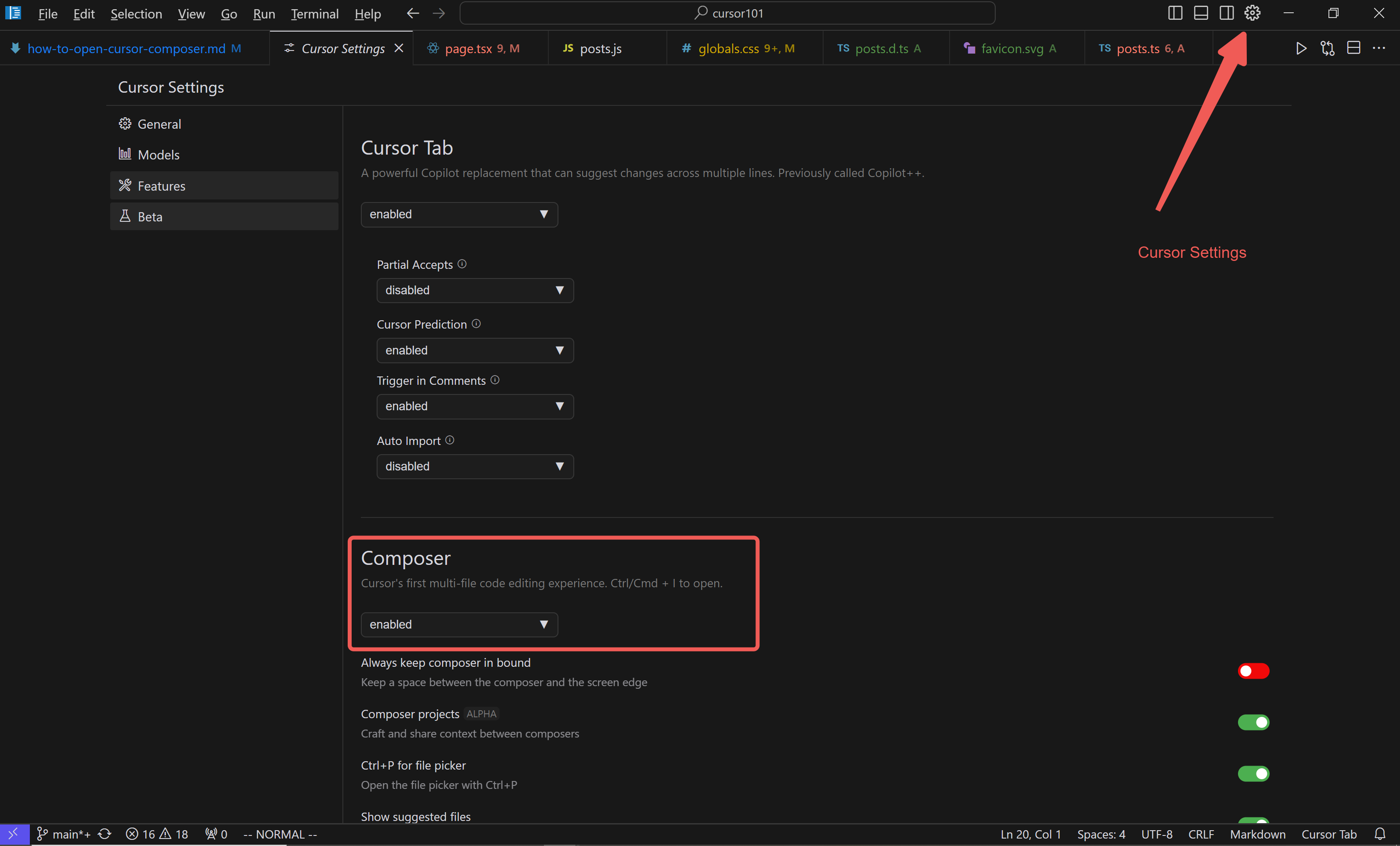
Methods to Open Cursor Composer
1. Keyboard Shortcuts
The fastest way to open Cursor Composer is by using keyboard shortcuts:
For MacOS users:
- Open Composer:
⌘ I(Command + I) - Open Full-screen Composer:
⌘ ⇧ I(Command + Shift + I)
For Windows/Linux users:
- Open Composer:
Ctrl + I - Open Full-screen Composer:
Ctrl + Shift + I
2. Using the Command Palette
You can also open Composer using the Command Palette:
- Open the Command Palette:
- MacOS:
⌘ ⇧ P(Command + Shift + P) - Windows/Linux:
Ctrl + Shift + P
- MacOS:
- Type "Open Composer" in the search bar
- Select "Open Composer" from the list of options
Opening Full-Screen Composer
For a more immersive experience, you can open Composer in full-screen mode:
- Use the keyboard shortcut:
- MacOS:
⌘ ⇧ I(Command + Shift + I) - Windows/Linux:
Ctrl + Shift + I
- MacOS:
- Or select "Open Full-Screen Composer" from the Command Palette or menu options